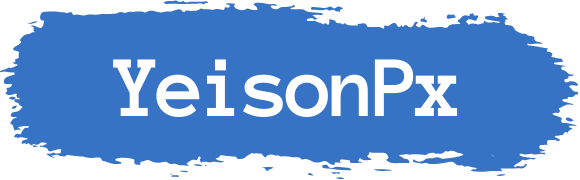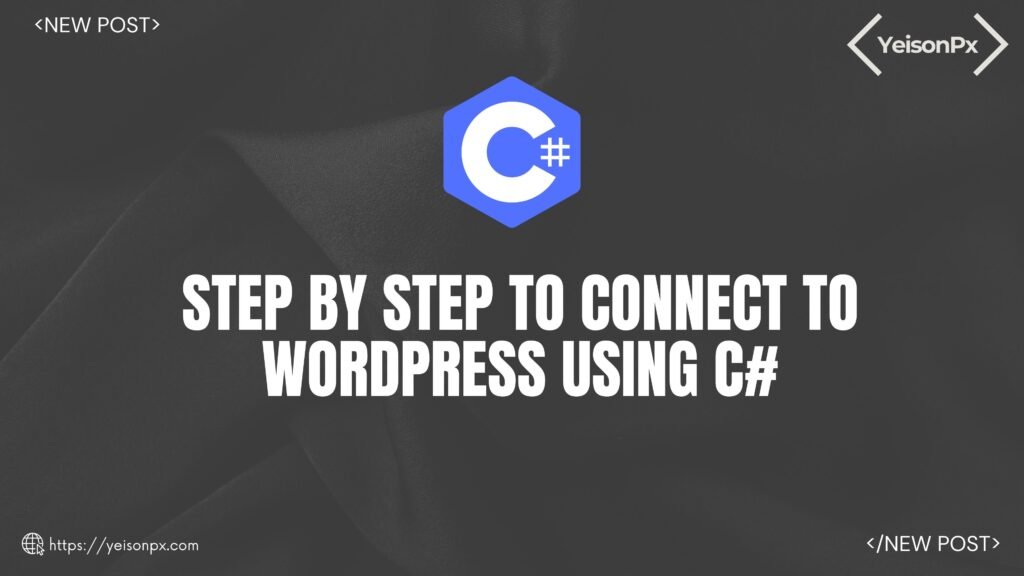In this post, we will see how to connect to a WordPress website using C# and make publications using the WordPressPCL library in three easy steps.
WordPress is a great CMS that allows developers and people who don’t need a lot of software development skills to create websites with awesome functionalities. Therefore, is one of the most popular tools used actually to build websites.
This CMS is very flexible to create custom functionalities, although is very possible that exists like a plugin that can be installed on the site. WordPress has a big community of developers with a lot of experience with the platform where you can find solutions for almost all the issues you can have.
The thing with WordPress is that was built in PHP, so if you don’t know the language you can lose time in the process to learn and then implement what you want to do.
Next, We will see how to configure a visual studio project with c# to connect to a website with WordPress, which is a good solution for .Net developers who don’t have good knowledge of PHP.
1. Configure WordPress API in your website (Required for Versions Below to 4.7)
Note: The plugin WP REST API that enables the Rest API was merged to WordPress since version 4.7, so if you have an equal or greater version, just jump to step 2.
To configure your site to enable the API that allows reading and writing on WordPress. The prerequisite to connect to WordPress with WordPressPCL is to install the following plugins on your website:
Then to complete de JWT configuration is necessary to add some modifications to the .htaaccess file:
- First, enable HTTP Authorization Header by adding the following:
RewriteEngine on
RewriteCond %{HTTP:Authorization} ^(.*)
RewriteRule ^(.*) - [E=HTTP_AUTHORIZATION:%1]
- Then enable the WPENGINE adding this code in the same .htacess file:
SetEnvIf Authorization "(.*)" HTTP_AUTHORIZATION=$1
The JWT needs a secret key to sign the token this secret key must be unique and never revealed.
To add the secret key edit your wp-config.php file and add a new constant called JWT_AUTH_SECRET_KEY.
define('JWT_AUTH_SECRET_KEY', 'your-top-secrect-key');
You can generate and use a string from here https://api.wordpress.org/secret-key/1.1/salt/
You can see all the details from the documentation here.
2. Install WordPressPCL from Nuget Packages
Now you need to install the WordPress Nuget package from Visual Studio called WordPressPCL. To open Nuget Package Manager right-click on your project in Visual Studio and then click on Manage Nuget Package.
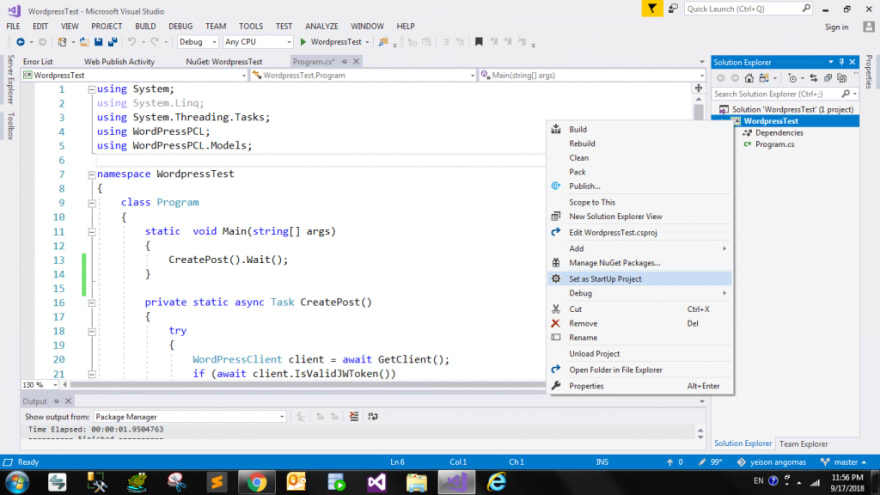
Then search WordPressPCL and do a right click on Install.
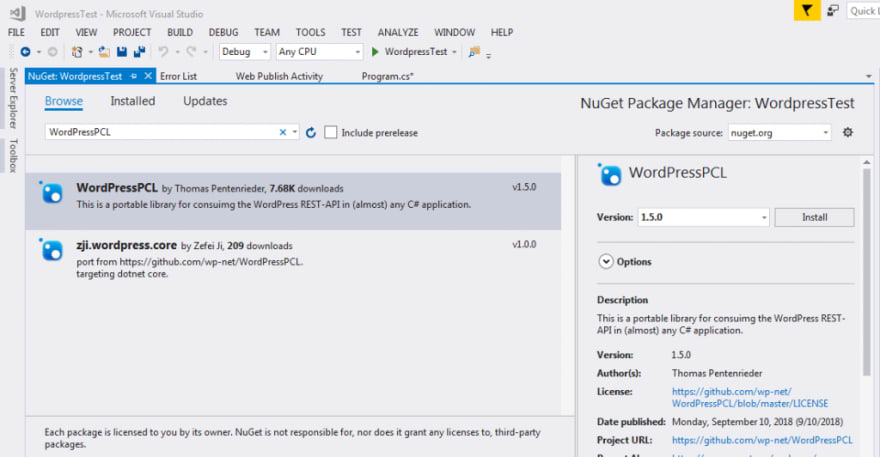
You can also install the packages using the Nuget packages console by inserting the following commands:
Install-Package WordPressPCL -Version 1.5.0
What you can do with WordPressPCL? Well, the following table shows the supported methods that you have access to uses.

Now that we have configured and installed all that you need, let’s see how we can create, update and query data from WordPress.
Example 1: Connecting to WordPress
To connect to WordPress client you can use the class WordPressClient that accepts in its constructor the URL of your website. Example http://domain-example.com/wp-json/. Where the /wp-jon/ is the default path to the WordPress REST API.
private static async Task<WordPressClient> GetClient()
{
// JWT authentication
var client = new WordPressClient("http://wordpress-domain.com/wp-json/");
client.AuthMethod = AuthMethod.JWT;
await client.RequestJWToken("user", "password");
return client;
}
Example 2: Creating and Updating Data
using System;
using System.Linq;
using System.Threading.Tasks;
using WordPressPCL;
using WordPressPCL.Models;
namespace WordPressTest
{
class Program
{
static void Main(string[] args)
{
CreatePost().Wait();
}
private static async Task CreatePost()
{
try
{
WordPressClient client = await GetClient();
if (await client.IsValidJWToken())
{
var post = new Post
{
Title = new Title("New post test"),
Content = new Content("Content for new post.")
};
await client.Posts.Create(post);
}
}
catch (Exception e)
{
Console.WriteLine("Error:" + e.Message);
}
}
private static async Task<WordPressClient> GetClient()
{
// JWT authentication
var client = new WordPressClient("http://wordpress-domain.com/wp-json/");
client.AuthMethod = AuthMethod.JWT;
await client.RequestJWToken("user", "password");
return client;
}
}
}
Example 3: Getting data
To query data is easy as you can see below:
var client = GetClient();
//Getting all the post
var posts =await client.Posts.GetAll();
//Getting one post
var onePost = await client.Posts.GetByID(1);
You can download these examples from my Github account in the project WordPressTest and for more information about the WordPressPCL API, you can check the official documentation here: Github WordPressPCL Documentation.
I hope that I can help you to have a good introduction to of how to connect with a WordPress website using .Net.
Please let me know if you have any dude.